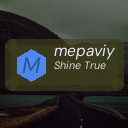Backing up your photos and files is one of the smartest things you can do to protect your important memories and data. Whether it’s family photos, work documents, or favorite music, losing these files can be frustrating or even devastating. This guide will walk you through easy, reliable ways to back up your files so you never have to worry about losing them.
Why Backing Up Your Data Is Essential
Unexpected events like computer crashes, accidental deletions, theft, or natural disasters can cause you to lose your valuable data in an instant. Backups act as a safety net, giving you the peace of mind that your files are stored securely somewhere else. Plus, with the variety of backup options available today, it’s easier than ever to keep your data safe.
Types of Backup Methods
There are different ways to back up your photos and files, each suited to different needs. Here are the most common methods:
1. External Hard Drives or USB Flash Drives
Using an external hard drive or USB flash drive is a popular and straightforward way to back up data. These devices connect to your computer via USB and allow you to copy your files manually or with backup software.
Pros:
– One-time purchase with no ongoing cost.
– Quick data transfer speeds.
– Easy to store and access locally.
Cons:
– Can be lost, damaged, or stolen.
– Requires manual updates unless automated backup software is used.
2. Cloud Storage Services
Cloud storage means your files are stored on remote servers accessible via the internet. Popular services include Google Drive, Dropbox, Microsoft OneDrive, and Apple iCloud.
Pros:
– Access files from any device with internet.
– Automatic syncing and backup options.
– Protection against physical damage or theft.
Cons:
– May require subscription for larger storage.
– Dependent on internet connection and service availability.
– Privacy concerns if storing sensitive data.
3. Automated Backup Software
There are plenty of programs designed to automatically back up your files to an external drive or cloud service. Software like Acronis True Image, Backblaze, or native OS tools make backups effortless.
Pros:
– Scheduled backups prevent forgetfulness.
– Incremental backups save space.
– Can include system files for full restores.
Cons:
– May have a learning curve.
– Sometimes requires paid license.
Steps to Back Up Your Photos and Files
Here’s a simple plan to back up your files reliably:
Step 1: Organize Your Files
Before backing up, spend a little time organizing your photos and files. Create folders with clear names to make it easier to find things later. Delete any duplicate or unwanted files to save backup space.
Step 2: Choose Your Backup Method(s)
Decide whether to use an external drive, cloud service, or both. For best protection, consider the “3-2-1” rule:
– Keep 3 copies of your data.
– Store them on 2 different types of media.
– Keep 1 copy offsite (such as cloud storage).
Step 3: Make Your First Backup
– For external drives: Connect and manually copy your files or use backup software for scheduled backups.
– For cloud services: Upload files manually or configure sync folders to back up changes automatically.
Step 4: Schedule Regular Backups
Set a reminder or enable automatic backups based on your usage. Weekly or monthly backups are good for most users, but more frequent backups may be needed if you regularly add or change files.
Step 5: Verify Your Backups
Occasionally check that your backups are complete and accessible. Test restoring a few files to ensure everything works as expected.
Tips for Backing Up Photos
– Use photo-specific cloud services: Services like Google Photos or Apple Photos can back up and organize photos automatically.
– Keep original quality: Some cloud services compress images unless specified. Choose options to keep full resolution if you want original quality.
– Tag and label photos: Add tags or descriptions to help search your photos later.
– Use metadata preservation tools: These tools keep date, location, and other details intact during backup.
Common Mistakes to Avoid
– Only having one backup: If your single backup fails, your files are at risk. Always keep multiple copies.
– Ignoring backup reminders: Regular backups matter! Don’t skip or delay them.
– Not testing backups: A backup that can’t be restored isn’t useful, so verify your backups regularly.
– Relying solely on free cloud space: Free accounts often have limited storage. Upgrade or combine with other methods if necessary.
Conclusion
Backing up your photos and files doesn’t have to be complicated or time-consuming. By choosing the right backup methods and following a simple routine, you can protect your cherished memories and important documents from loss. Start today, and enjoy the confidence that comes with knowing your data is safe!
Remember, the best backup plan is one you use consistently. Happy backing up!